My iPhone's Home Screen
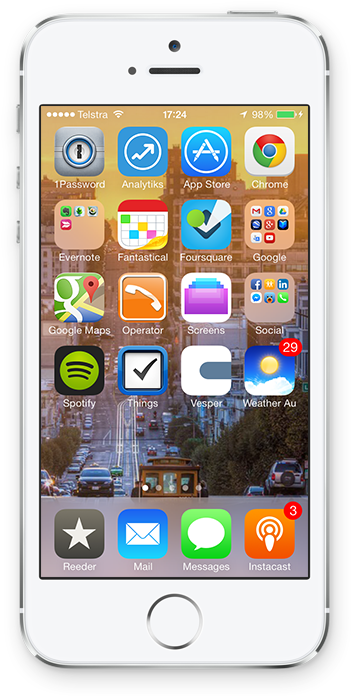
My iPhone is very important to me. I use it for hours on end each day, for work and for leisure, so I need the best apps upfront so I can access them quickly.
First off, my wallpaper of choice is a photo of San Francisco that I saw on MG Siegler’s blog, parislemon. Although I’ve never been to San Fran, I love the photo so I put it as my wallpaper. If you like the photo, you can check it out here.
I’m not going to go through every single app I have on my home screen, just a few that I think stand out in particular. So here goes.
1Password
- Website
- Version at time of writing: 4.3.2
- Rating: ★ ★ ★ ★ ★
- Pros: great design, super secure
- Cons: no iOS 7 design (yep, that’s now a con)
It seems like every day another website or company’s user database is getting exposed. Shockingly, many of them have little to no password obfuscation so hackers have been able to easily pull tens, hundreds, thousands and millions of passwords. 1Password gives you an easy way to generate a complex password, unique for every website or service.
Not only does 1Password generate passwords, but it can also keep other important information secure, for example: credit cards and passport details. You can even store other cards you may have in your wallet, or notes you don’t want to be read by others.
1Password was one of the first apps I ever bought when I got my MacBook Pro in 2009 and I’ve been using it constantly ever since. The ability to have my passwords synced on my Mac, iPhone and iPad all at once gives me an incredible amount of freedom so I can do anything secure-related on the go. One other reason I love 1Password, and the AgileBits team is that they stay on top of password decryption trends. Their cryptography blog is definitely worth a read.
Analytiks
- Website
- Version at time of writing: 3.0.7
- Rating: ★ ★ ★ ★ ★
- Pros: great looking graphs and statistics
- Cons: limited range of graphs, not all UI elements entirely obvious
I discovered Analytiks only recently, and it’s hands down the best looking Google Analytics app for iOS that I’ve seen. I really like the percentage increase/decrease statistics it shows each day.
I’ve even found their support to be phenomenal, I emailed them about an issue and got a personal reply in 3 minutes. Issue fixed and I was very satisfied.
One other thing that is really fantastic about this app is that it fully supports Google’s OAuth 2.0 2-step authentication, which is a big plus in my book. It even has a different colour scheme depending on the colour of your iPhone!
Instacast
- Website
- Version at time of writing: 4.2
- Rating: ★ ★ ★ ★ ★
- Pros: great design, easy to use
- Cons: a few minor UI annoyances
A while ago I got really sick of the iOS podcasts implementation (this was when Podcasts were part of the Music.app) so I went to find an alternative. I didn’t really like the look of Downcast (at the time) so Instacast seemed like the perfect replacement, with better features (than the iOS default alternative). Enter Instacast.
Two years later, I still love using Instacast. When iOS 7 landed it was quick to be updated with a new design, which I do like. They’re also one of the only iOS podcast apps that has a Mac companion — and they sync!
I listen to podcasts every night when I head to bed, so it’s fair to say I’ve used it every night for the past two years. I also have a thing for orange, so the icon is really attractive to me.
Fantastical
- Website
- Version at time of writing: 2.0.4
- Rating: ★ ★ ★ ★ ★
- Pros: super easy to use, great layout
- Cons: no iPad version
When Fantastical for Mac first came out it felt like a new style of doing calendaring on OS X (and in general). I gave Agenda a go but found its horizontal view scrolling confusing. Enter Fantastical 2.
Fantastical 2 would have to be one of my most favourite apps because it is so well designed and thought out (note I only have 1 con). Jumping to a specific date is very easy, just tap and hold on the date at the top. The day scroller at the top part of the screen (just below the title bar) is very clever, and the way it scrolls along with the list view below is really well done.
Overall, I think Fantastical 2 is a very, very good way to use calendaring on iOS (I rely on it for my work, and life). I just wish there was some way it could integrate with Notification Center, because that kind of sucks.
Screens
- Website
- Version at time of writing: 3.2
- Rating: ★ ★ ★ ★ ☆
- Pros: easy to set up, built-in SSH keeps connections secure
- Cons: crashes easily, cannot reorder connections list
In my field of work I often need to remote into a server to fix or manage it from afar. Having to fill in VPN connections for each system takes too long, along with jumping between apps to enable VPN for a specific system. Thankfully, VNC over SSH is pretty easy to set up, this is where the power of Screens comes in.
Assuming your server has SSH and VNC enabled, it’s super easy to set up all the details (including transferring over SSH keys if you need them). Having SSH enabled for all my connections means I don’t have to jump between Settings and Screens, and other apps (side note: would love a toggle in Control Center).
There’s also a Mac client for Screens that has iCloud syncing which will keep your settings (excluding passwords) synced between your devices. Overall the program is pretty good, but it crashes quite often when disconnecting from hosts, or when your network configuration changes. Having said that, it’s still a fantastic app.
Vesper
- Version at time of writing: 1.008.3
- Rating: ★ ★ ★ ★ ☆
- Pros: gorgeous design and very simple
- Cons: no syncing (yet), no iPad version
When Vesper first launched I was pretty wary of it because it lacked many features that most other note taking apps on iOS have. There’s no syncing, no iPad app, not to mention it’s rather unconventional. Many of those are downsides, but it also removes the complexity that can be found in many text editors.
Using Vesper is pretty simple, the first line is the title, the rest is the body. You can have an image as a header, and you can also associate tags to a note. And that’s about it. At first, many users may be taken back by how “little” there is to this app, but it’s a nice user experience (or UX, to use Louie Mantia’s favourite acronym).
I read Brett Simmons’ blog and he’s detailed quite a lot of the process of designing Vesper’s syncing engine. As a person who is interested in APIs I found his articles very detailed.
Pocket Weather Australia
- Website
- Version at time of writing: 4.0.1
- Rating: ★ ★ ★ ★ ★
- Pros: great design
- Cons: none that I can think of
As all Australian residents should know, you can’t rely on iOS’ inbuilt weather app — the only reliable source is the Australian Bureau of Meteorology. Shifty Jelly, the developers of Pocket Weather (or Weather Au as it’s called on the Springboard) have been able to get their hands on the raw data feed of BoM and thus can provide excellent data straight from the experts.
Pocket Weather is a very well designed app that combines the most important information on the main page, but also has loads of secondary information just a slide away. Having the ability to see the rain radar so easily is a huge benefit, especially when the clouds look like they’re about to dump some rain.
They also have a post notification service that can alert you at custom times about the weather. I use this to alert me every day at 7:30 AM so I can plan my clothes for the day. Well, that’s the idea at least. All in all, it’s a fantastic app that all Australians should have!
Reeder
- Website
- Version at time of writing: 2.1.1
- Rating: ★ ★ ★ ★ ★
- Pros: nice design and simple gestures
- Cons: sometimes very slow to receive app updates
Even after the death of Google Reader, Reeder for iOS still lives on! I’m still one of many people who use RSS, and I honestly can’t see myself moving on from RSS for a very long time. Many people have moved on to Twitter for article discovery, and while I agree that it’s decent, it’s still not as good as RSS — my feed is often full of rubbish, even from many people I trust and follow! (Sorry folks)
Thankfully, many services came to the rescue and Feedly became my go to service for RSS. I was very pleased to see that Reeder released a major update (that for a short while was kind of shit) that supports Feedly. Having used Reeder since the 1.x days, I’m really liking the flat design trend that the developer has taken. Although I do miss the updating visuals in the status bar (incidentally, this is the first app I remember seeing that mechanism in), the visuals are terrific and the app is very easy to use.
Tweetbot
- Website
- Version at time of writing: 3.2.1
- Rating: ★ ★ ★ ★ ★
- Pros: nice design and simple gestures
- Cons: 3.0 removed some features, but they’re slowly coming back
Having been a user of Tapbots apps every since Weightbot first came out I’ve come to really love the robotic designs. Unfortunately iOS 7 pushed Tapbots away from their unique design to become flat and conform with iOS 7’s design. Having said that, it’s still a very well thought out app that satisfies the normal user, along with power users.
The gestures are fantastic and make it really easy to jump quickly around the app. I also really like the ability to customise some of the tabs down the bottom. At first I found how much space each tweet takes up a bit of a nuisance, but I’ve come to love the sparse layout which shows all the information clearly.
If I had one feature request it would be the ability to show all tweets with a picture from a particular user. Tweetbot has a “Recent Photos” section of a user, but as far as I’m aware, there’s no ability to scroll through that list. Other than that, Tweetbot 3 is a fantastic update and is one of the best designed iOS 7 apps around.
Evernote
- Website
- Version at time of writing: 7.3.0
- Rating: ★ ★ ★ ★ ☆
- Pros: nice design
- Cons: semi-unreliable sync, few minor UI glitches
Evernote is one of those services that has been with me for a long time. I’ve used it to log every single bill and payment that I make, copy every receipt I use for warranty or tax purposes or just to catalogue small PDFs I like to read. Upgrading to Premium was a no brainer for me, especially with the search system that uses OCR to find every word in attachments (that’s some super funky NSA shit right there).
I’ve found the app to be pretty reliable, although for a while it was not very obvious how one would create a new text note. Version 7.3 really cleared some things up, although I still find the syncing process to be a bit iffy — I’ve had some items not refresh for a while, and the highlights section show notes from a long time ago.
Even with my few minor gripes, I still find the overall Evernote ecosystem and iOS app to be very good to use.
If you have any apps you love, or you’d like me to review an app, please let me know on Twitter.
P.S. Crunch is an excellent app to pull app icons from the .ipa bundles.